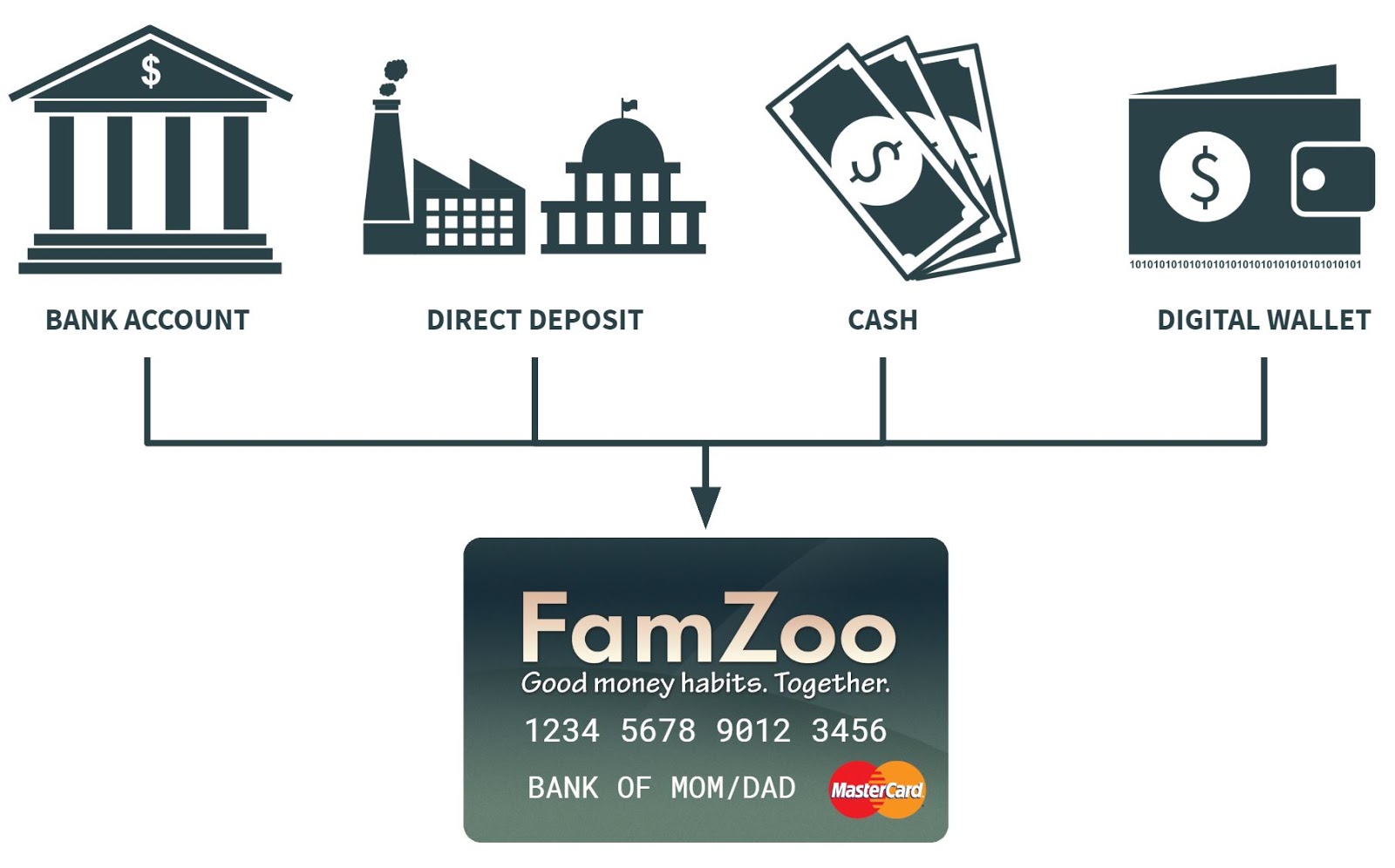
Your family’s funding card comes pre-loaded with a modest amount of money — from $5 to $50.
Once loaded, parents can move money instantly between any of the cards in the family using the FamZoo app.
Before long, you’ll need a secure way to reload your funding card.
Choose from these secure load options:
Help!
Are you having trouble reloading and need some help?
Contact us online or call us at 412-326-9661.
Note: Our load options work for any FamZoo card. Most families load only the funding card, but there are times when loading the other cards directly is handy — like loading a teen’s card via direct deposit from a summer or part-time job.
The Most SECURE Solution
How is loading FamZoo cards so secure?
You can rest easy knowing:
- Nobody can steal your main bank account info from FamZoo. We never ask for it. We never store it.
- Nobody can drain your main bank account using the FamZoo app. We never automatically pull funds from your bank account.
For the highest security from fraudsters (and crafty kids!), you always PUSH funds into FamZoo from your own secure online banking application or by using one of our other load options.
Bank Account
Transfer funds from your bank account to your card.
You can transfer funds to your FamZoo card from almost any conventional bank account using the online banking service provided by your bank or credit union.
Note: If your financial institution does not support ACH transfers to external accounts (a handful don’t), try using Xoom or one of our other reload options.
Follow these steps:
- Sign into your online banking service at your financial institution’s web site.
- Link your card as an external checking account.
NOTE: This linking step only has to be done once, before your first transfer.
- Get the routing and account numbers for your FamZoo card. See here for details.
- Add your card as an external checking account using its routing and account numbers.
Typically, you’ll find a link with a name like Add External Account in the Transfers section of your online banking service. (Example: Wells Fargo.)
Note: You’ll need to add your card account manually using its routing and account numbers as opposed to searching on the our bank name. That’s because we have a special routing number at our bank that is distinct from the routing number for their retail checking accounts. If you only see a screen for searching by name, try entering “Add Account Manually” in the search box to get the manual option to show up.
Note: The ability to add an external account is often not available in mobile banking apps, so be sure to check your financial institution’s online banking web site. Contact us if you can’t find it.
Be sure to identify your FamZoo card as a checking account, not a savings account.
- Initiate the account verification trial deposits. Most banks will verify your account by making two small deposits and immediately reversing them with a withdrawal.
NOTE: Do not select the immediate verification method via account sign-in if it’s offered. Our card processor does not support that option. The trial deposit exchange is the only supported verification method.
- Check your card for the trial deposit amounts in 1-3 business days. See here for details on how to locate the deposits in your FamZoo card’s transaction history.
- Enter the trial deposit amounts to complete verification. Sign back into your online banking service, locate the link to verify your pending external account, and enter the trial deposit values you found in FamZoo.
- Initiate a transfer from your bank account to your linked FamZoo card account.
Once verified, your card account will appear in the list of possible destinations on the Transfer form in your online banking service.
Be sure to enter an amount less than the maximum transfer limit.
NOTE: Do not choose the expedited option if it results in a wire transfer instead of an ACH transfer. Our card processor cannot accept wire transfers.
- Wait 1-3 business days for the transferred funds to appear on your FamZoo card. That excludes weekends and bank holidays.
For the fastest transfer times:
- Start early in the day. Banks tend to have a cutoff time after which transfers are held until the next business day for initiation.
- Start early in the week. Weekends do not count as bank business days and will extend the elapsed time.
- Plan around holidays. Holidays do not count as bank business days and will extend the elapsed time.
Cash
Load your card with cash at a participating retailer.
You can load your card with cash (and sometimes a check) in just minutes at participating retailers like Walmart, CVS, Kmart, Rite Aid, 7-Eleven, Walgreens, and more.
Retailers typically charge a flat fee of $4.95 for each reload.
Choose between these options:
MasterCard rePower
Load your card with cash at a MasterCard rePower participating retailer as follows:
- Find a local participating retailer using the MasterCard rePower locator
- Take your FamZoo card and cash to the retailer location. Remember to bring cash! Retailers rarely accept any other form of payment.
- Swipe your FamZoo card at the register to have the money automatically loaded. The deposit completes in minutes — usually 10 or less.
In some cases, like Western Union, you may have to fill out a form and hand it to an agent.
GreenDot Reload @ the Register
Load your card with cash at a Reload @ the Register participating retailer as follows:
- Find a local participating retailer using the GreenDot @ the Register locator. The locator indicates the types of loads that are accepted — cash or check.
- Take your FamZoo card and cash (or check where accepted) to the retailer location. Hand the cashier your funds.
If the cashier asks you to select from a menu of load types listed on the point of sale device, choose the GreenDot Universal Swipe Reload option. See what the option looks like on a Rite Aid screen here.
- Swipe your FamZoo card at the register to have the money automatically loaded. The deposit completes in minutes — usually 10 or less.
GreenDot MoneyPak
A MoneyPak is handy when someone else (like a relative) wants to provide funds to be loaded on your card, or when you don’t happen to have your card with you while at the retailer.
Follow these steps:
- Find a local participating MoneyPak retailer using the GreenDot locator. Check the filter box in the locator labeled “Buy a MoneyPak”.
- Purchase the MoneyPak with cash at the register. Credit or debit cards can not be used to purchase a MoneyPaK.
- Reload your card with the unique MoneyPak number by following the instructions at moneypak.com. The deposit completes in minutes — usually 20 or less. The recipient cardholder must be at least 18 years old.
Direct Deposit
Instruct a payor to deposit funds directly on your card.
You can load paychecks, tax refunds, government benefits, and more onto your card via direct deposit. There is no fee.
Provide the routing and account numbers for your FamZoo card to your payor. You’ll find the numbers on the Card Information screen.
In most cases, you can elect to deposit a percentage of your pay or a specified fixed amount.
Digital Wallet
Transfer funds from an online digital wallet to your card.
Many popular digital wallets allow you to link your FamZoo card as a bank account using its routing and account numbers. Once linked, you can transfer funds stored in your digital wallet to your FamZoo account in 1 to 3 business days.
Several digital wallets also allow instant transfers when you add your FamZoo card as a debit card instead of as a bank account. Digital wallet providers typically charge 1.5% to 1.75% of the transfer amount, with a minimum fee of 25 cents and a maximum fee of $15 to $25.
This reload option is only convenient if you tend to keep a ready balance of funds in your digital wallet, or you have a quick way to add funds to your wallet when you need to reload your FamZoo card.
Popular options include:
- Apple Pay Bank Transfer
- Apple Pay Instant Transfer
- PayPal Bank Transfer
- PayPal Instant Transfer
- Square Cash Bank Transfer
- Venmo Instant Transfer
Apple Pay Bank Transfer
If you have an iPhone and Apple Pay, you can reload your FamZoo card for free in 1 to 3 business days as follows:
- Add your bank debit card to your Apple Pay wallet. You can set up Apple Pay and add your bank debit card (not your FamZoo card) from Settings → Wallet & Apple Pay.
See Apple’s instructions here.
- Add money to your Apple Cash card. Select the Apple Cash card in your wallet and tap on Add Money to pull in funds instantly from your bank debit card.
See Apple’s instructions here.
- Transfer money from Apple Cash to FamZoo. Tap on Transfer to Bank on your Apple Cash card. You must choose the second transfer option “Transfer in 1 to 3 business days” and not the “Instant Transfer” option. The first time through you’ll have the option of adding a bank account using its routing and account numbers. Use your FamZoo card’s routing and account numbers found here.
Funds typically arrive on your card by the next business day.
IMPORTANT: Apple Pay only allows one bank account to be linked at a time for the purpose of Transfer to Bank. So, if you already have another bank account linked using its routing and account numbers, you’ll need to update it in your Apple Pay Wallet first. See Apple’s instructions here (under the section “How to update your bank account information”).
IMPORTANT: Be sure that your iPhone display settings do not have the font size or the zoom cranked up. Otherwise, you won’t be able to see the 1 to 3 business day transfer option. Adjust your font/zoom settings to be in the normal or small range and try again. This is a known iPhone bug.
See Apple’s instructions here.
Apple Pay Instant Transfer
If you have an iPhone and Apple Pay, you can reload your FamZoo card instantly as follows:
- Move some funds into Apple Cash (if you don’t already have a balance). See Apple’s instructions here.
- Add your FamZoo card as a debit card to Apple Pay. See Apple’s instructions here.
- Initiate an instant transfer to your FamZoo card. See Apple’s instructions here.
Troubleshooting tip: If your FamZoo card is not being offered as a destination for an instant transfer from your Apple Cash, try the following once you have money in Apple Cash:
- Remove all of your debit cards from Apple Pay.
- Tap on the Apple Cash card.
- Tap on the Transfer to Bank button.
- Select the option to add a debit card for instant transfer.
- Add your FamZoo debit card and complete the transfer.
PayPal Bank Transfer
If you have a PayPal account, you can transfer funds from your PayPal balance to your FamZoo card for free in 1 to 3 business days as follows:
- Link your FamZoo card to PayPal as a bank account. Before you can make your first transfer, you must link your FamZoo card to PayPal using its routing and account numbers. Follow the instructions here.
- Accumulate funds in your PayPal wallet. You must have funds sitting in your PayPal wallet in order to transfer them to your linked FamZoo card account.
You must open a PayPal Balance Account before you can accumulate funds in your PayPal wallet. If your Payal Balance and a Transfer Money link are not visible when signing into PayPal, please see here.
- Transfer money from your PayPal balance to your card. To move funds from your PayPal balance to your linked FamZoo card:
- Sign into your PayPal account.
- Click on Wallet at the top of the page.
- Click on Transfer Money.
- Click on the Move money out option.
- Specify the amount, select your linked FamZoo card account as the destination, and complete the transfer.
The money typically takes 1 to 3 business days to appear on your FamZoo card.
PayPal Instant Transfer
If you have a PayPal Cash or Cash Plus account, you can reload your FamZoo card instantly as follows:
- Move some funds into PayPal (if you don’t already have a balance). See PayPal’s instructions here.
- Add your FamZoo card as a debit card to PayPal. See PayPal’s instructions here.
- Initiate an instant transfer to your FamZoo card. See PayPal’s instructions here.
Square Cash Bank Transfer
Funds received with the Square Cash App can be transferred to your FamZoo card for free in 1 to 3 business days as follows:
- Download the Cash App or visit cash.app and register an account.
- Add your FamZoo card as a bank account. Use your card’s routing and account numbers, and follow the instructions here.
- Receive money from another Cash App user. See the help entry here.
Want to send money to yourself? Use this trick: register a second Cash App account under a different email, link it to your bank debit card, and send money to your first Cash App account.
- Cash out the received funds to your linked FamZoo account. See the help entry here.
Tip: turn on the Auto Cash Out setting so that funds are transferred to your linked FamZoo account whenever they are received.
Venmo Instant Transfer
If you have a Venmo account, you can reload your FamZoo card instantly as follows:
- Move some funds into Venmo (if you don’t already have a balance). See Venmo’s instructions here.
- Add your FamZoo card as a debit card to Venmo. See Venmo’s instructions here.
- Initiate an instant transfer to your FamZoo card. See Venmo’s instructions here.
Having trouble? See the related article here


