Until now, we’ve been sending you text messages (card activity alerts, checklist alerts, chore reminders, service notifications, etc.) through a hodgepodge of delivery mechanisms. The sending number often varied by carrier. Sometimes, you’d even receive messages from multiple numbers. And our quick commands (which allow you to text us to retrieve your balance and perform other handy operations) often used a different number altogether.
No longer. United we stand!
As of May 31st, we have consolidated all of our text message handling onto one industry leading platform, Twilio.
Going forward, FamZoo text messages come from a new 10 digit number. You should have received a welcome notification that reads:
“FamZoo card and service alerts now come from this number. Reply with STOP to opt out of FamZoo alerts. You can opt back in later if desired.”
If you opt out, you can opt back in later by texting START to our number.
You can also send your FamZoo Quick Commands to that same number. Better yet, you no longer need to preface quick commands with the “famzoo” keyword when texting. Just get right into the command.
For example, to get the current balance on my “Bank of Dad” card, I text the following to the new number:
account balance bank bill
As before, you can abbreviate the quick command keywords and parameters to cut down on typing:
acc bal ba bi
Pro Tip: to cut way back on typing, you can even create your own shortcut commands on the Mobile tab in our Desktop UI. For example, I created a shortcut that allows me to simply tap out one word — “dadbal” — to get my balance. Short and sweet!
In fact, often quick commands are more convenient than pulling up the app.
If you want to quickly test to see whether our texts are getting through to a phone in your family, you can use the Send Text action link on the Family tab in our desktop UI. If you only have a phone handy, see here for getting in and out of the desktop screens on your mobile device.
If you need to update phone numbers for family members, see the Settings action link on the Family tab. Be sure to leave the carrier setting on Twilio.
Having trouble receiving text messages? Contact us. We’ve seen some cases where carriers are blocking our new messages, so some families may need to use a workaround while we iron out the kinks.

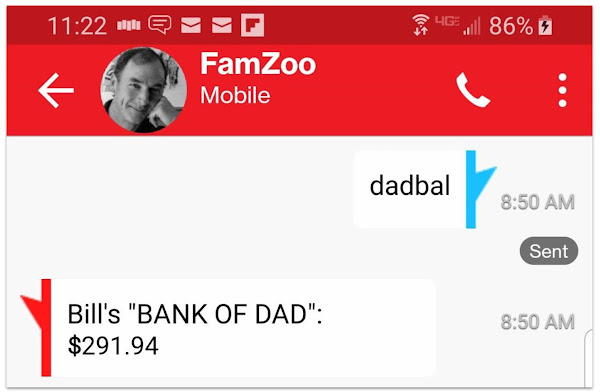
 Newer Post
Newer Post

Post a Comment