“This Uber Eats charge must be fraud — we don’t live in SF!”
Have you coached your child on what to expect when it comes to reviewing card transaction descriptions?
If not, they might think a transaction is fraudulent when it isn’t.
A classic point of confusion: as more purchasing moves online or in-app, the city or state mentioned in a transaction description is increasingly unlikely to reflect the physical location where the purchase occurred. Instead, it often maps to the business headquarters of the merchant far away from the point of sale. That’s why, no matter where you use Uber Eats, you’ll see the following in your transaction history:
UBER *EATS San Francisco CA
So, where do these descriptions come from?
When a merchant sets up a system to accept credit card payments, they provide information about their business, including their name and typically location and/or telephone number. This information is used to create the transaction descriptions for purchases from the merchant.
Unfortunately, there’s no standard when it comes to these merchant descriptors. Some descriptions are straightforward and recognizable, while others might be abbreviated or formatted in a way that is confusing to the cardholder.
If you see an unrecognized transaction description:
- Google the description to see if you can decipher the merchant. For more clues, select the transaction status lozenge just beneath the transaction date in the left hand column of the FamZoo Transactions screen for the card. You’ll find more detailed information about the purchase, like the precise timing and the merchant category.
- If you figure out the merchant but aren’t sure about the reason or amount, contact them to get clarification or to request a refund. When the merchant is an online site or an app where a family member has an account, sign into the account there and review the billing history. That may shed further light on the charge and solve the mystery quickly.
Tip: we’ve seen many cases where a child’s card has been inadvertently added to the stored payment methods of a parent’s account, so be sure to check the transaction histories of all accounts in the family with the given merchant.
- If the merchant is unreachable or unknown, contact us to get more detail on the charge and to file a dispute if appropriate.
Here are three handy places to review transaction descriptions with your child:
- The Transactions screen — from the Accounts listing screen, click or tap on the balance amount for your child’s card to navigate to its transaction history.
- The weekly summary email — we send a summary of transactions each week to the email address on file for each family member (check your Promotions tab in GMail or spam folder). To review and add or update family member emails, see here.
- Activity alerts — if you have activity alerts enabled (highly recommended!), you can scroll back through your FamZoo text message stream on your phone.
My guess is you’re going to see a lot of Cupertino (Apple), San Francisco (Uber, Doordash, InstaCart, CashApp), Mountain View (Roblox, Google), San Mateo (Playstation), Los Gatos (Netflix), Seattle (Amazon), Redmond (Microsoft), New York (Spotify), and Kent (Shein).
What’s in your kid’s digital “neighborhood”?

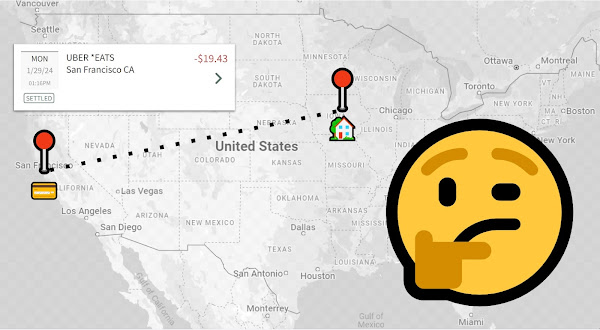
 Newer Post
Newer Post

Post a Comment